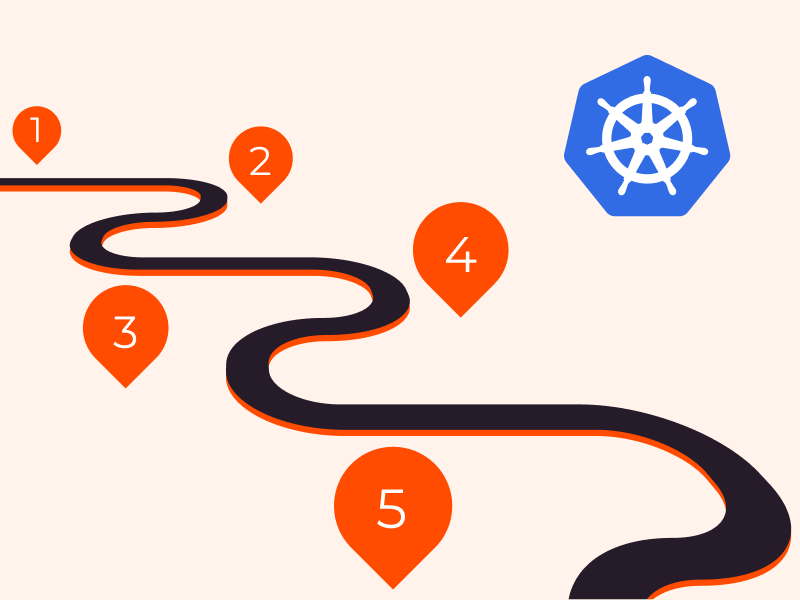This blog post demonstrates how you can use the Operator Lifecycle Manager to deploy a Kubernetes Operator to your cluster. Then, you will use the Operator to spin up an Elastic Cloud on Kubernetes (ECK) cluster.
An operator is a software extension that uses custom resources (extension of the Kubernetes API) to manage complex applications on behalf of users.
The artifacts that come with an operator are:
- A set of CRDs that extend the behavior of the cluster without making any change in the code
- A controller that supervises the CRDs, and performs various activities such as spinning up a pod, take a backup, and so on.
The complexity encapsulated within an Operator can vary, as shown in the below diagram:
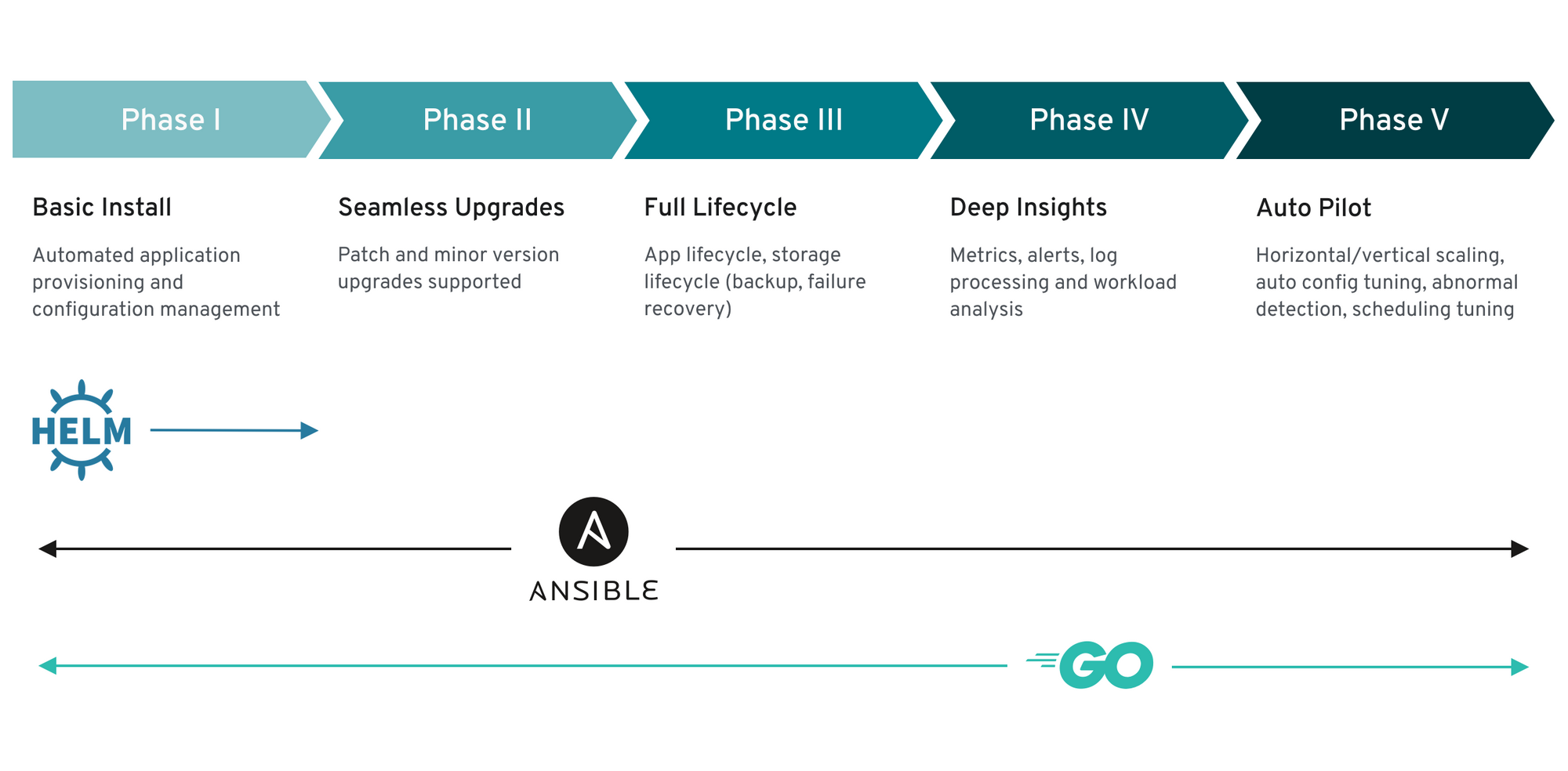
Prerequisites
- A Kubernetes cluster (v1.7 or newer) with a control plane and two workers. If you don’t have a running Kubernetes cluster, refer to the “Create a Kubernetes Cluster with Kind” section below.
Create a Kubernetes Cluster with Kind (Optional)
Kind is a tool for running local Kubernetes clusters using Docker container “nodes”. Follow the steps in this section if you don’t have a running Kubernetes cluster:
- Install kind by following the steps from the Kind Quick Start page.
- Place the following spec into a file named
kind-es-cluster.yaml:
kind: Cluster apiVersion: kind.x-k8s.io/v1alpha4 nodes: - role: control-plane - role: worker - role: worker
- Create a cluster with a control plane and two worker nodes by running the Kind
create clustercommand followed by the--configflag and the name of the configuration file:
kind create cluster --config kind-es-cluster.yaml
Creating cluster "kind" ... ✓ Ensuring node image (kindest/node:v1.16.3) 🖼 ✓ Preparing nodes 📦 ✓ Writing configuration 📜 ✓ Starting control-plane 🕹️ ✓ Installing CNI 🔌 ✓ Installing StorageClass 💾 ✓ Joining worker nodes 🚜 Set kubectl context to "kind-kind" You can now use your cluster with: kubectl cluster-info --context kind-kind Have a nice day! 👋
- At this point, you can retrieve the list of services that were started on your cluster:
kubectl cluster-info
Kubernetes master is running at https://127.0.0.1:53519 KubeDNS is running at https://127.0.0.1:53519/api/v1/namespaces/kube-system/services/kube-dns:dns/proxy To further debug and diagnose cluster problems, use 'kubectl cluster-info dump'.
Install the Operator Lifecycle Manager
In this section, you’ll install the Operator Lifecycle Manager (“OLM”), a tool that helps you manage the Operators deployed to your cluster in an automated fashion.
- Run the following commands to install OLM:
curl -sL https://github.com/operator-framework/operator-lifecycle-manager/releases/download/0.13.0/install.sh | bash -s 0.13.0
customresourcedefinition.apiextensions.k8s.io/clusterserviceversions.operators.coreos.com created customresourcedefinition.apiextensions.k8s.io/installplans.operators.coreos.com created customresourcedefinition.apiextensions.k8s.io/subscriptions.operators.coreos.com created customresourcedefinition.apiextensions.k8s.io/catalogsources.operators.coreos.com created customresourcedefinition.apiextensions.k8s.io/operatorgroups.operators.coreos.com created namespace/olm created namespace/operators created clusterrole.rbac.authorization.k8s.io/system:controller:operator-lifecycle-manager created serviceaccount/olm-operator-serviceaccount created clusterrolebinding.rbac.authorization.k8s.io/olm-operator-binding-olm created deployment.apps/olm-operator created deployment.apps/catalog-operator created clusterrole.rbac.authorization.k8s.io/aggregate-olm-edit created clusterrole.rbac.authorization.k8s.io/aggregate-olm-view created operatorgroup.operators.coreos.com/global-operators created operatorgroup.operators.coreos.com/olm-operators created clusterserviceversion.operators.coreos.com/packageserver created catalogsource.operators.coreos.com/operatorhubio-catalog created Waiting for deployment "olm-operator" rollout to finish: 0 of 1 updated replicas are available... deployment "olm-operator" successfully rolled out deployment "catalog-operator" successfully rolled out Package server phase: Installing Package server phase: Succeeded deployment "packageserver" successfully rolled out
Install the ECK Operator
The ECK Operator provides support for managing and monitoring multiple clusters, upgrading to new stack versions, scaling cluster capacity, etc. This section walks through installing the ECK Operator to your Kubernetes cluster:
- Enter the following
kubectl applycommand to install the ECK Operator:
kubectl apply -f https://download.elastic.co/downloads/eck/1.0.0/all-in-one.yaml
customresourcedefinition.apiextensions.k8s.io/apmservers.apm.k8s.elastic.co created customresourcedefinition.apiextensions.k8s.io/elasticsearches.elasticsearch.k8s.elastic.co created customresourcedefinition.apiextensions.k8s.io/kibanas.kibana.k8s.elastic.co created clusterrole.rbac.authorization.k8s.io/elastic-operator created clusterrolebinding.rbac.authorization.k8s.io/elastic-operator created namespace/elastic-system created statefulset.apps/elastic-operator created serviceaccount/elastic-operator created validatingwebhookconfiguration.admissionregistration.k8s.io/elastic-webhook.k8s.elastic.co created service/elastic-webhook-server created secret/elastic-webhook-server-cert created
- Remember that the ECK Operator is a Kubernetes resource. Thus, you can display it by using the following command:
kubectl get CustomResourceDefinition
NAME CREATED AT apmservers.apm.k8s.elastic.co 2020-01-29T07:02:24Z catalogsources.operators.coreos.com 2020-01-29T06:59:21Z clusterserviceversions.operators.coreos.com 2020-01-29T06:59:20Z elasticsearches.elasticsearch.k8s.elastic.co 2020-01-29T07:02:24Z installplans.operators.coreos.com 2020-01-29T06:59:20Z kibanas.kibana.k8s.elastic.co 2020-01-29T07:02:25Z operatorgroups.operators.coreos.com 2020-01-29T06:59:21Z subscriptions.operators.coreos.com 2020-01-29T06:59:20Z
- To see more details about a specific CRD, run the
kubectl describe CustomResourceDefinitioncommand followed by the name of the CRD:
kubectl describe CustomResourceDefinition elasticsearches.elasticsearch.k8s.elastic.co
Name: elasticsearches.elasticsearch.k8s.elastic.co
Namespace:
Labels: <none>
Annotations: kubectl.kubernetes.io/last-applied-configuration:
{"apiVersion":"apiextensions.k8s.io/v1beta1","kind":"CustomResourceDefinition","metadata":{"annotations":{},"creationTimestamp":null,"name...
API Version: apiextensions.k8s.io/v1
Kind: CustomResourceDefinition
Metadata:
Creation Timestamp: 2020-01-29T07:02:24Z
Generation: 1
Resource Version: 1074
Self Link: /apis/apiextensions.k8s.io/v1/customresourcedefinitions/elasticsearches.elasticsearch.k8s.elastic.co
UID: 2332769c-ead3-4208-b6bd-68b8cfcb3692
Spec:
Conversion:
Strategy: None
Group: elasticsearch.k8s.elastic.co
Names:
Categories:
elastic
Kind: Elasticsearch
List Kind: ElasticsearchList
Plural: elasticsearches
Short Names:
es
Singular: elasticsearch
Preserve Unknown Fields: true
Scope: Namespaced
Versions:
Additional Printer Columns:
Json Path: .status.health
Name: health
Type: string
Description: Available nodes
Json Path: .status.availableNodes
This output was truncated for brevity
- You check the progress of the installation with:
kubectl -n elastic-system logs -f statefulset.apps/elastic-operator
{"level":"info","@timestamp":"2020-01-27T14:57:57.656Z","logger":"controller-runtime.controller","message":"Starting workers","ver":"1.0.0-6881438d","controller":"license-controller","worker count":1}
{"level":"info","@timestamp":"2020-01-27T14:57:57.757Z","logger":"controller-runtime.controller","message":"Starting EventSource","ver":"1.0.0-6881438d","controller":"elasticsearch-controller","source":"kind source: /, Kind="}
{"level":"info","@timestamp":"2020-01-27T14:57:57.758Z","logger":"controller-runtime.controller","message":"Starting EventSource","ver":"1.0.0-6881438d","controller":"elasticsearch-controller","source":"kind source: /, Kind="}
{"level":"info","@timestamp":"2020-01-27T14:57:57.759Z","logger":"controller-runtime.controller","message":"Starting EventSource","ver":"1.0.0-6881438d","controller":"elasticsearch-controller","source":"channel source: 0xc00003a870"}
{"level":"info","@timestamp":"2020-01-27T14:57:57.759Z","logger":"controller-runtime.controller","message":"Starting Controller","ver":"1.0.0-6881438d","controller":"elasticsearch-controller"}
{"level":"info","@timestamp":"2020-01-27T14:57:57.760Z","logger":"controller-runtime.controller","message":"Starting workers","ver":"1.0.0-6881438d","controller":"elasticsearch-controller","worker count":1}
Note that the above output was truncated for brevity.
- List the pods running in the
elastic-systemnamespace with:
kubectl get pods -n elastic-system
NAME READY STATUS RESTARTS AGE elastic-operator-0 1/1 Running 0 11m
Make sure the status is Running before moving on.
Deploy an Elasticsearch Cluster
In this section, we’ll walk you through the process of deploying an Elasticsearch cluster with the Kubernetes Operator.
- Create a file called
elastic-search-cluster.yamlwith the following content:
apiVersion: elasticsearch.k8s.elastic.co/v1
kind: Elasticsearch
metadata:
name: quickstart
spec:
version: 7.5.2
nodeSets:
- name: default
count: 2
config:
node.master: true
node.data: true
node.ingest: true
node.store.allow_mmap: false
Things to note in the above output:
- the
versionparameter specifies the Elasticsearch version the Operator will deploy - the
countparameter sets the number of database nodes. Make sure it’s not greater than the number of nodes in your Kubernetes cluster.
- Create a two-node Elasticsearch cluster by entering the following command:
kubectl apply -f elastic-search-cluster.yaml
elasticsearch.elasticsearch.k8s.elastic.co/quickstart created
Behind the scenes, the Operator automatically creates and manages the resources needed to achieve the desired state.
- You can now run the following command to see the status of the newly created Elasticsearch cluster:
kubectl get elasticsearch
NAME HEALTH NODES VERSION PHASE AGE quickstart unknown 7.5.2 3m51s
Note that the HEALTH status has not been reported yet. It takes a few minutes for the process to complete. Then, the HEALTH status will show as green:
kubectl get elasticsearch
NAME HEALTH NODES VERSION PHASE AGE quickstart green 2 7.5.2 Ready 8m47s
- Check the status of the pods running in your cluster with:
kubectl get pods --selector='elasticsearch.k8s.elastic.co/cluster-name=quickstart'
NAME READY STATUS RESTARTS AGE quickstart-es-default-0 1/1 Running 0 9m18s quickstart-es-default-1 1/1 Running 0 9m18s
Verify Your Elasticsearch Installation
To verify the installation, follow these steps.
- The Operator exposes the service with a static IP address. Run the following
kubectl get servicecommand to see it:
kubectl get service quickstart-es-http
NAME TYPE CLUSTER-IP EXTERNAL-IP PORT(S) AGE quickstart-es-http ClusterIP 10.103.196.28 <none> 9200/TCP 15m
- To forward all connections made to
localhost:9200to port 9200 of the pod running thequickstart-es-httpservice, type the following command in a new terminal window:
kubectl port-forward service/quickstart-es-http 9200
Forwarding from 127.0.0.1:9200 -> 9200 Forwarding from [::1]:9200 -> 9200
- Move back to the first terminal window. The password for the
elasticuser is stored in a Kubernetes secret. Use the following command to retrieve the password, and save it into an environment variable calledPASSWORD:
PASSWORD=$(kubectl get secret quickstart-es-elastic-user -o=jsonpath='{.data.elastic}' | base64 --decode)
- At this point, you can use
curlto make a request:
curl -u "elastic:$PASSWORD" -k "https://localhost:9200"
{
"name" : "quickstart-es-default-0",
"cluster_name" : "quickstart",
"cluster_uuid" : "g0_1Vk9iQoGwFWYdzUqfig",
"version" : {
"number" : "7.5.2",
"build_flavor" : "default",
"build_type" : "docker",
"build_hash" : "8bec50e1e0ad29dad5653712cf3bb580cd1afcdf",
"build_date" : "2020-01-15T12:11:52.313576Z",
"build_snapshot" : false,
"lucene_version" : "8.3.0",
"minimum_wire_compatibility_version" : "6.8.0",
"minimum_index_compatibility_version" : "6.0.0-beta1"
},
"tagline" : "You Know, for Search"
}
Deploy Kibana
This section walks through creating a new Kibana cluster using the Kubernetes Operator.
- Create a file called
kibana.yamlwith the following content:
apiVersion: kibana.k8s.elastic.co/v1
kind: Kibana
metadata:
name: quickstart
spec:
version: 7.5.1
count: 1
elasticsearchRef:
name: quickstart
podTemplate:
metadata:
labels:
foo: kibana
spec:
containers:
- name: kibana
resources:
requests:
memory: 1Gi
cpu: 0.5
limits:
memory: 1Gi
cpu: 1
- Enter the following
kubectl applycommand to create a Kibana cluster:
kubectl apply -f kibana.yaml
kibana.kibana.k8s.elastic.co/quickstart created
- During the installation, you can check on the progress by running:
kubectl get kibana
NAME HEALTH NODES VERSION AGE quickstart 7.5.1 3s
Note that in the above output, the HEALTH status hasn’t been reported yet.
Once the installation is completed, the HEALTH status will show as green:
kubectl get kibana
NAME HEALTH NODES VERSION AGE quickstart green 1 7.5.1 104s
- At this point, you can list the Kibana pods by entering the following
kubectl get podscommand:
kubectl get pod --selector='kibana.k8s.elastic.co/name=quickstart'
NAME READY STATUS RESTARTS AGE quickstart-kb-7578b8d8fc-ftvbz 1/1 Running 0 70s
Verify Your Kibana Installation
Follow these steps to verify your Kibana installation.
- The Kubernetes Operator has created a
ClusterIPservice for Kibana. You can retrieve it like this:
kubectl get service quickstart-kb-http
NAME TYPE CLUSTER-IP EXTERNAL-IP PORT(S) AGE quickstart-kb-http ClusterIP 10.98.126.75 <none> 5601/TCP 11m
- To make the service available on your host, type the following command in a new terminal window:
kubectl port-forward service/quickstart-kb-http 5601
Forwarding from 127.0.0.1:5601 -> 5601 Forwarding from [::1]:5601 -> 5601
- To access Kibana, you need the password for the
elasticuser. You’ve already saved it into an environment variable calledPASSWORDin Step 3 of the Verify Your Elasticsearch Installation section. You can now display it with:
echo $PASSWORD
vrfr6b6v4687hnldrc72kb4q
In our example, the password is vrfr6b6v4687hnldrc72kb4q but yours will be different.
- Now, you can access Kibana by pointing your browser to https://localhost:5601
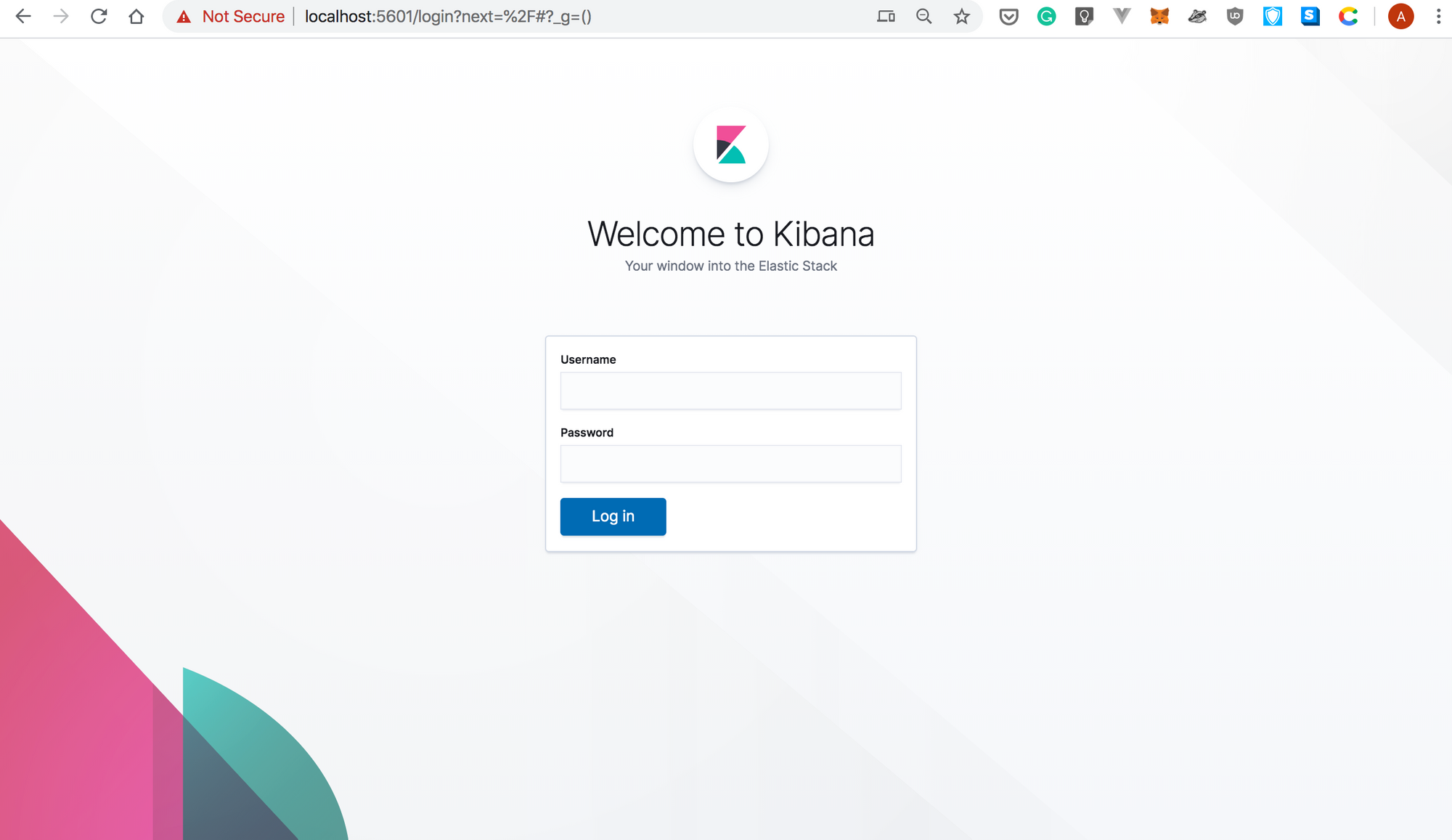
- Log in using the
elasticusername and the password you retrieved earlier:
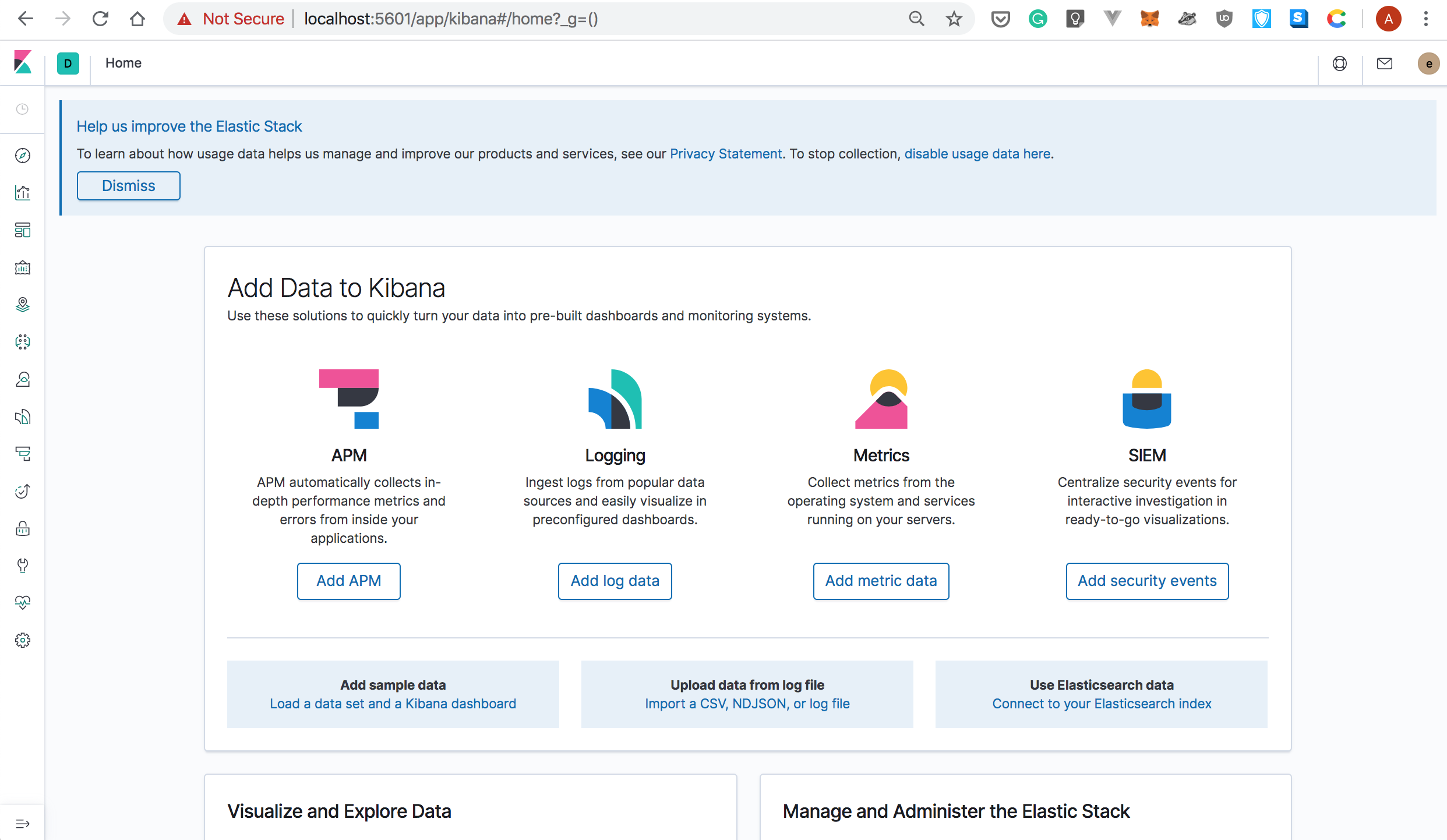
Manage Your ECK Cluster with the Kubernetes Operator
In this section, you’ll learn how to scale down and up your ECK Cluster.
- To scale down, modify the number of nodes running Elasticsearch by specifying
nodeSets.count: 1in yourelasticsearch.yamlfile. Your spec should look like this:
apiVersion: elasticsearch.k8s.elastic.co/v1
kind: Elasticsearch
metadata:
name: quickstart
spec:
version: 7.5.2
nodeSets:
- name: default
count: 1
config:
node.master: true
node.data: true
node.ingest: true
node.store.allow_mmap: false
- You can apply the spec with:
kubectl apply -f elastic-search.yaml
elasticsearch.elasticsearch.k8s.elastic.co/quickstart configured
Behind the scenes, the Operator makes required changes to reach the desired state. This can take a bit of time.
- In the meantime, you can display the status of your cluster by entering the following command:
kubectl get elasticsearch
NAME HEALTH NODES VERSION PHASE AGE quickstart green 1 7.5.2 ApplyingChanges 56m
In the above output, note that there’s only one node running Elasticsearch.
- You can list the pods running Elasticsearch:
kubectl get pods --selector='elasticsearch.k8s.elastic.co/cluster-name=quickstart'
NAME READY STATUS RESTARTS AGE quickstart-es-default-0 1/1 Running 0 58m
- Similarly, you can scale up your Elasticsearch cluster by specifying
nodeSets.count: 2in yourelasticsearch.yamlfile:
apiVersion: elasticsearch.k8s.elastic.co/v1
kind: Elasticsearch
metadata:
name: quickstart
spec:
version: 7.5.2
nodeSets:
- name: default
count: 3
config:
node.master: true
node.data: true
node.ingest: true
node.store.allow_mmap: false
- You can monitor the progress with:
kubectl get elasticsearch
NAME HEALTH NODES VERSION PHASE AGE quickstart green 1 7.5.2 ApplyingChanges 61m
Once the desired stats is reached, the PHASE column will show as Ready:
kubectl get elasticsearch
NAME HEALTH NODES VERSION PHASE AGE quickstart green 2 7.5.2 Ready 68m
Congratulations, you’ve covered a lot of ground, and now you are familiar with the basic principles behind the Kubernetes Operator! In a future post, we’ll walk through the process of writing our own Operator.
Thanks for reading!